
Key Points
WinX Video AI enhances old, low-quality videos and images using AI.
Upscales footage to 4K/8K resolution.
Stabilizes shaky videos for smoother playback.
Offers video conversion, compression, and editing features.
Includes face restoration and photo colorization tools.
Allows downloading videos from online platforms.
Provides GPU acceleration for faster processing.
Understanding WinX Video AI
What is WinX Video AI?
WinX Video AI
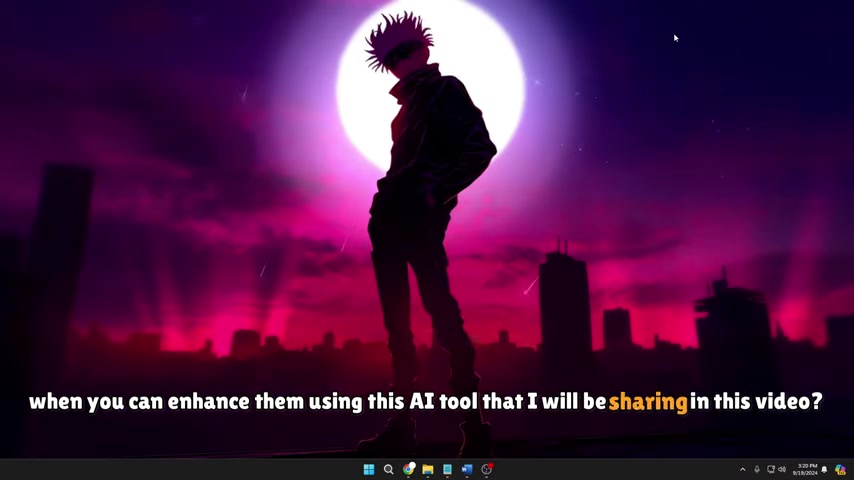
is a comprehensive AI-powered toolkit designed to enhance, upscale, and restore video and image quality. It offers a range of features, including video enhancement, video stabilization, frame rate boosting, and more. This versatile software allows users to breathe new life into old or low-quality media files, making them suitable for modern displays and sharing platforms. The key is leveraging Artificial intelligence (AI) to fix what would otherwise be unfixable, or at least would take hours upon hours to fix manually.
WinX Video AI is particularly useful for:
- Enhancing old home videos: Revitalize those precious memories captured on VHS or DVD.
- Improving low-resolution footage: Upgrade footage from older cameras or smartphones.
- Stabilizing shaky videos: Eliminate the jitters from handheld recordings.
- Upscaling videos for large screens: Enjoy your videos in stunning detail on 4K or 8K displays.
- General video editing needs: Allows compression, conversion and even Recording to be done.
Core Functionality: Image and Video Enhancement
At its core, WinX Video AI is about enhancing your media. It uses AI algorithms to analyze and improve various aspects of your videos and images, including:
- Resolution Upscaling:
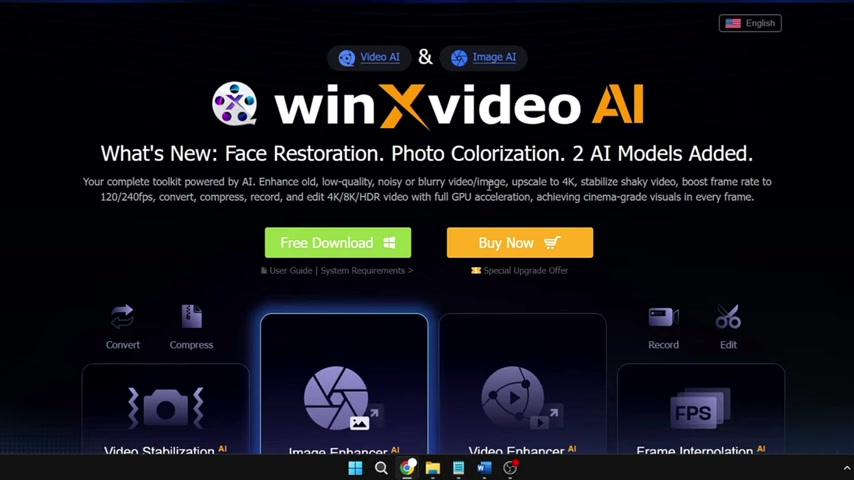
Increase the resolution of your videos and images to 4K or even 8K, bringing out details you never knew existed.
- Noise Reduction: Eliminate graininess and artifacts from low-light or poorly compressed footage.
- Stabilization: Smooth out shaky videos caused by handheld recording or unstable cameras. This is a critical feature for action shots or footage taken on the move, giving you a more professional result.
- Frame Rate Interpolation: Boost the frame rate of your videos for smoother motion and a more cinematic look.
- Face Restoration: Specifically enhances the faces in your images, a feature which will be examined in detail.
- Photo Colorization: Colorize old, monochrome images.
Digging Deeper: The WinX Video AI Toolkit
Versatile Toolkit: Image and Video AI
WinX Video AI isn’t just a one-trick pony. It’s a full suite of tools to address many media-related tasks:
- Video Converter: Convert your videos to various formats such as MP4, iPhone, Android, and 4K
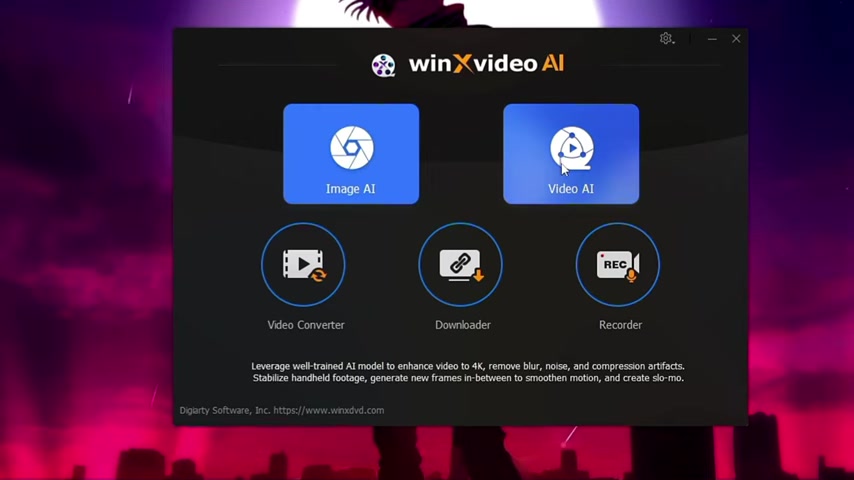
. This ensures maximum compatibility across different devices and platforms.
- Video Compressor: Reduce the file size of your videos without sacrificing quality. This is perfect for sharing videos online or saving storage space.
- Video Recorder: Record your screen and webcam simultaneously. Record from a portion of the screen, or full screen to make the best Tutorial videos, reviews, and more! Record sound for better quality content, and easily add webcam overlays.
- Video Downloader: Downloads videos from various sources by pasting the video URL.
How to Use WinX Video AI
Enhancing Images with WinX Video AI
Let’s walk through the steps to enhance an image using WinX Video AI:
- Launch WinX Video AI: Open the software on your computer.
- Select ‘Image AI’:
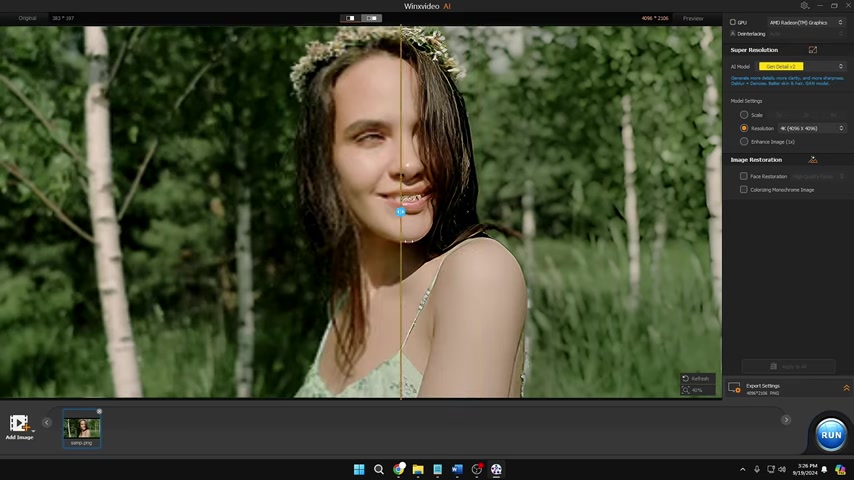
Choose the ‘Image AI’ option from the main menu.
- Add Image: Click the ‘+’ button or drag and drop your image into the interface.
- Adjust Settings: Choose the desired upscale level (2x, 3x, or 4x), select the resolution, and adjust any other settings as needed, such as image restorations.
- Run: Click the ‘Run’ button to start the enhancement process. This may take some time, depending on the image size and the selected settings.
- View Enhanced Image: Once the process is complete, you can view the enhanced image and compare it to the original.
Enhancing Videos with WinX Video AI
The process for enhancing videos is similar to enhancing images:
- Launch WinX Video AI: Open the software on your computer.
- Select ‘Video AI’: Choose the ‘Video AI’ option from the main menu.
- Add Video: Click the ‘+’ button or drag and drop your video into the interface.
- Adjust Settings: Choose the desired upscale level (2x, 3x, or 4x), adjust stabilization, adjust frame interpolation, and adjust any other settings as needed.
- Run: Click the ‘Run’ button to start the enhancement process. This may take some time, depending on the video size and the selected settings.
- View Enhanced Video: Once the process is complete, you can view the enhanced video and compare it to the original.
Pricing and Availability
WinX Video AI is available as a free download and a paid version
The free version

offers limited features and functionality. To unlock the full potential of the software, you can purchase a license. WinX Video AI offers a number of different options:
- Free Version: Excellent for first time users.
- One Year License: $39.95
- Lifetime License: $79.95
The paid version offers access to all features, including:
- 4K/8K upscaling
- Video stabilization
- Noise reduction
- Frame rate boosting
The lifetime license is a one-time purchase that provides lifetime access to the software and all future updates.
Advantages and Disadvantages of WinX Video AI
Easy-to-use interface
GPU acceleration for faster processing
Comprehensive set of features
Good results in most cases
Limited features in the free version
Can be time-consuming for large files
Quality of results may vary depending on the source material
Key Features of WinX Video AI
WinX Video AI is packed with features designed to help you get the most out of your media
Here’s a quick overview:
- AI-powered Enhancement: Intelligent algorithms automatically improve video and image quality.
- Resolution Upscaling:

Convert low-resolution footage to 4K or 8K.
- Video Stabilization: Eliminate shakiness for smoother viewing.
- Frame Rate Interpolation: Increase frame rates for smoother motion.
- Noise Reduction: Remove unwanted noise and grain from your media.
- Video Conversion: Convert videos to various formats for compatibility.
- Video Compression: Reduce file sizes for easier sharing.
- Face Restoration: AI powered functionality for faces.
- Colorizing Monochrome Image: AI powered functionality for monochrome images.
- GPU Acceleration: Benefit from faster processing speeds with GPU acceleration.
Use Cases for WinX Video AI
WinX Video AI is a versatile tool that can be used in a variety of situations
Here are a few examples:
- Home Video Restoration: Revive old family videos and share them with future generations.
- Content Creation: Improve the quality of your videos for YouTube, Vimeo, or other platforms.
- Archiving: Preserve your precious memories in the best possible quality.
- Professional Video Editing: Enhance footage for documentaries, short films, or other projects.
- Real Estate: Easily capture and edit high quality videos of properties.
- Gaming: Record and upscale gameplay for enhanced content creation.
Frequently Asked Questions (FAQ)
Is WinX Video AI easy to use?
What video formats does WinX Video AI support?
Does WinX Video AI support batch processing?
Can I use WinX Video AI on both Windows and Mac?
Is there a tutorial which shows how to work with WinX Video AI?
Related Questions
Are there other image or video enhancing software?
