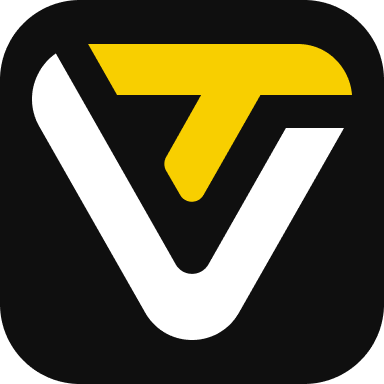
Key Points
AI-powered presentation creation is now accessible and easy to use.
Fotor AI Slides offers a wide range of customizable templates for various topics.
AI assists in generating engaging titles, content, and relevant images.
Data visualization through charts is simplified with easy data input and style customization.
Brand consistency can be maintained using a custom brand kit.
Fotor AI Slides saves time and enhances presentation quality.
Introduction to AI Presentation Makers
The Evolution of Presentation Tools
Presentation tools have come a long way from simple slide shows. Early software required users to manually design each element, from text formatting to image placement. This process was not only time-consuming but also demanded a certain level of design skill. Modern ai presentation makers, like Fotor AI Slides, automate many of these tasks. They leverage artificial intelligence to generate content, suggest layouts, and find relevant images, making presentation creation accessible to everyone. This evolution has democratized presentation design, allowing anyone to create professional-looking slides without needing extensive training or experience.
The key advantage of using an ai presentation maker is the significant reduction in time and effort. What used to take hours can now be accomplished in minutes. This is particularly beneficial for professionals who need to create presentations frequently or for educators who want to engage their students with visually appealing content. The efficiency and ease of use make AI presentation makers an invaluable tool in today’s fast-paced environment.
Why Choose Fotor AI Slides?
Among the many AI presentation makers available, Fotor AI Slides stands out for its comprehensive features, user-friendly interface, and high-quality output. Fotor AI Slides is designed to help you create dynamic presentations quickly and efficiently. It offers a wide range of templates suitable for education and business purposes. The platform’s intuitive design makes it easy for users of all skill levels to create professional-looking presentations.
Fotor AI Slides also offers a variety of customization options, allowing you to tailor your presentation to your specific needs. You can easily adjust fonts, colors, layouts, and images to create a presentation that truly reflects your brand or message. The platform’s AI-powered features assist in generating engaging titles, content, and relevant images, ensuring that your presentation is both informative and visually appealing. Furthermore, the platform provides tools for data visualization, allowing you to easily create charts and graphs to present your data in a clear and compelling way.
Fotor AI Slides integrates a built-in ai writing assistant to enhance text and photo editing tools, ensuring your presentations are polished and impactful. The brand kit feature ensures brand consistency, allowing you to easily apply your brand’s colors, fonts, and logo across all your presentations. With its combination of AI-powered features, customization options, and user-friendly interface, Fotor AI Slides is the ideal choice for anyone looking to create stunning presentations with ease.
Getting Started with Fotor AI Slides
Accessing Fotor AI Slides
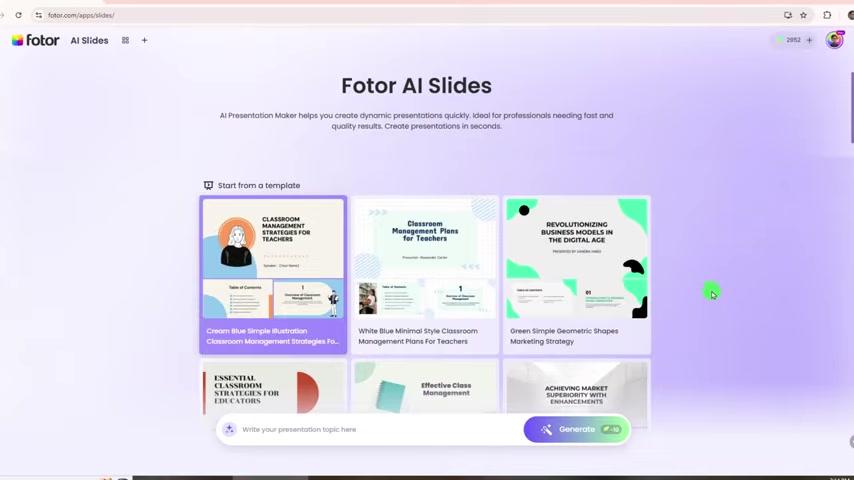
The first step is to access the Fotor AI Slides platform. You can find the link in the description of the video. This link will take you directly to the AI Slides tool, where you can begin creating your presentations. Fotor AI Slides is also known as a text to PPT AI Tool, which means you can generate presentations from simple text prompts. This makes it incredibly easy to create presentations quickly and efficiently.
Make sure you have a stable internet connection to ensure smooth access and usage of the platform. Once you’re on the site, you’ll be greeted with a user-friendly interface and a variety of template options to choose from. The ease of access and intuitive design make it simple for anyone to start creating stunning presentations right away.
Choosing a Template
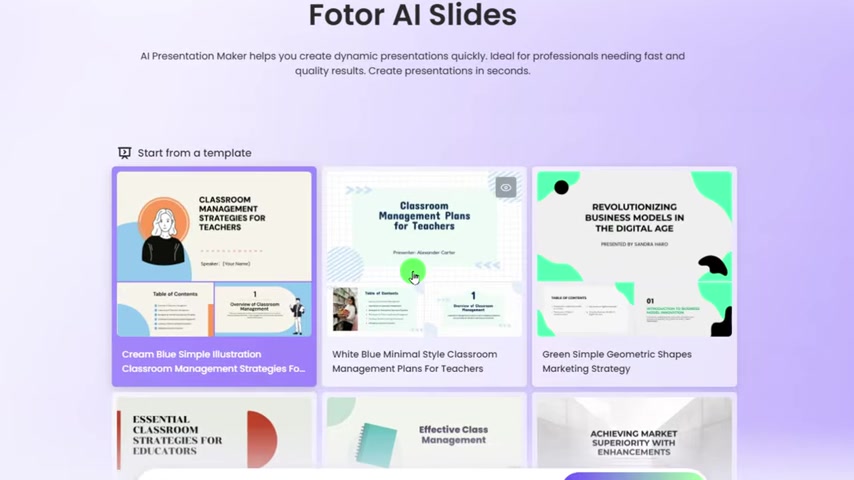
Fotor AI Slides offers a wide variety of templates suitable for both education and business purposes. To begin, browse through the available templates and select one that aligns with your presentation topic and style. The platform offers templates for various topics, ensuring that you can find one that fits your needs.
To select a template, simply click on the one you like. Once you’ve chosen a template, you can customize it to fit your specific requirements. The platform provides options to change fonts, colors, layouts, and images, allowing you to create a unique and professional-looking presentation.
Entering Your Presentation Topic
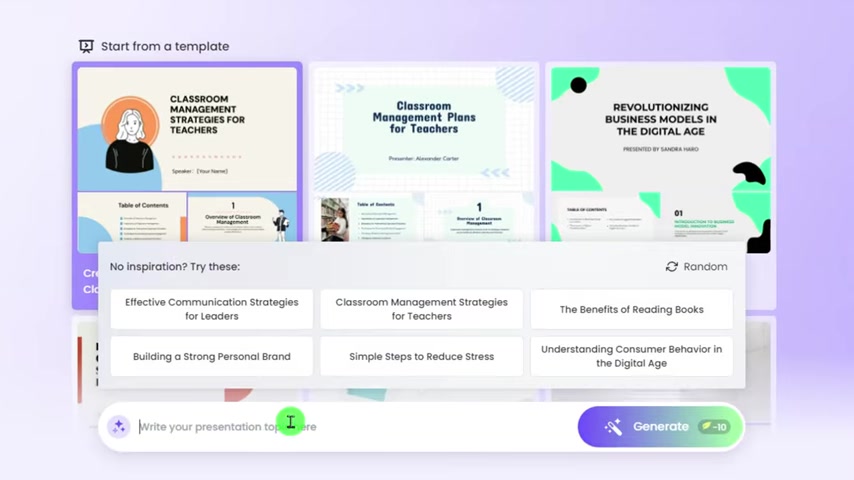
After selecting a template, the next step is to enter your presentation topic. In the designated text field, type in the main subject of your presentation. For example, if you’re creating a presentation on YouTube SEO marketing, enter that as your topic. The AI will use this topic to generate relevant content and images for your slides.
Be specific with your topic to ensure the AI generates accurate and useful content. Once you’ve entered your topic, click the «Generate» button. The AI will then begin creating your presentation based on the topic and template you’ve selected.
Generating Your Presentation
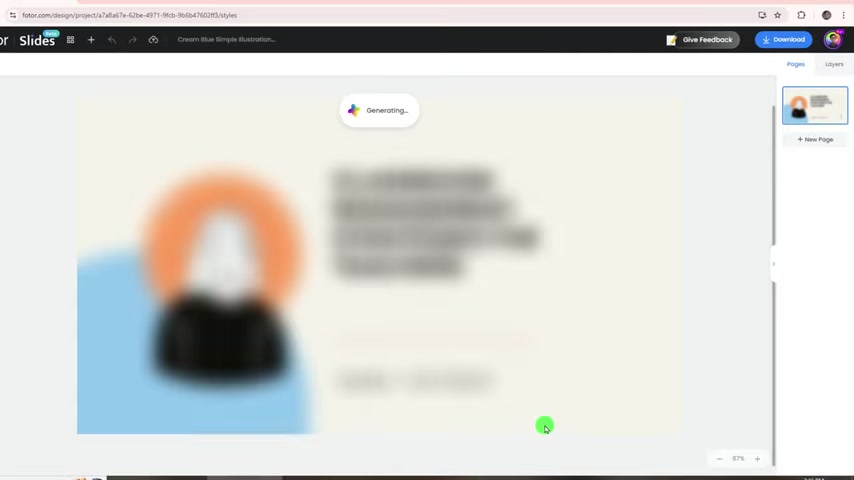
Once you’ve entered your presentation topic and selected a template, click the “Generate” button. Fotor AI Slides will then process your input and automatically create a complete presentation with multiple slides. The AI-powered tool will generate content, suggest layouts, and find relevant images based on your topic and template.
The presentation structure will be clear and organized, and the content will be detailed and aligned with your topic. This process usually takes just a few seconds, saving you significant time and effort. Once the presentation is generated, you can review and customize each slide to fit your specific needs.
Customizing Your Slides
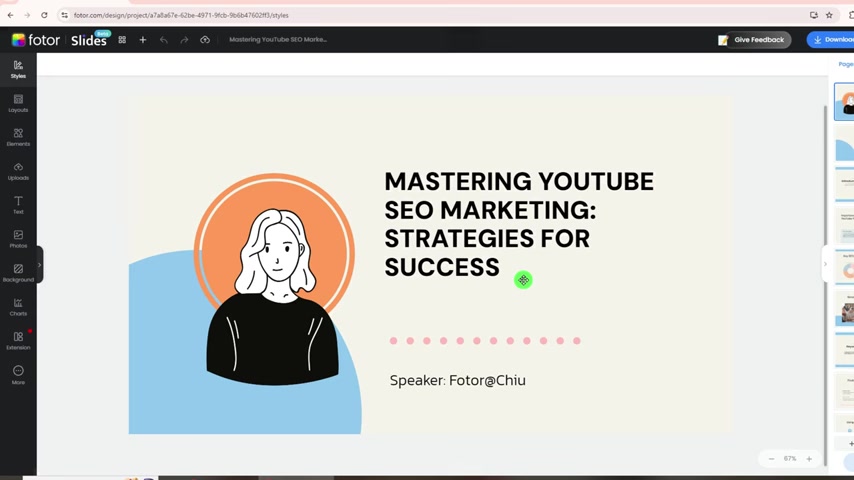
After the AI generates your presentation, you’ll want to customize it to ensure it meets your specific needs. Fotor AI Slides offers a range of customization options, allowing you to adjust various elements such as styles, layouts, elements, uploads, text, photos, background, and charts.
- Styles: Adjust fonts and colors to match your brand or personal preferences. The Styles panel offers a variety of pre-set styles, or you can create your own custom styles.
- Layouts: Choose from a variety of layouts to best present your content. The Layouts panel offers options for content, bullets, images with text, and icons with text.
- Elements: Add icons and shapes to enhance your slides. The Elements panel offers a wide range of icons and shapes to choose from.
- Uploads: Import your own images and files to personalize your presentation. The Uploads panel allows you to upload images from your computer or cloud storage.
- Text: Add and style text with different fonts and effects. The Text panel offers a variety of text styles and effects to choose from.
- Photos: Add relevant photos from the built-in photo gallery or AI-generated options. The Photos panel offers a wide range of photos to choose from, including AI-generated options.
- Background: Change the background color or image of your slides. The Background panel allows you to choose from a variety of background colors and images, including AI-generated options.
- Charts: Easily visualize data with various chart styles. The Charts panel offers a variety of chart styles to choose from, including bar charts, line charts, and pie charts.
With these customization options, you can easily create a presentation that is both informative and visually appealing.
Using the AI Writing Assistant
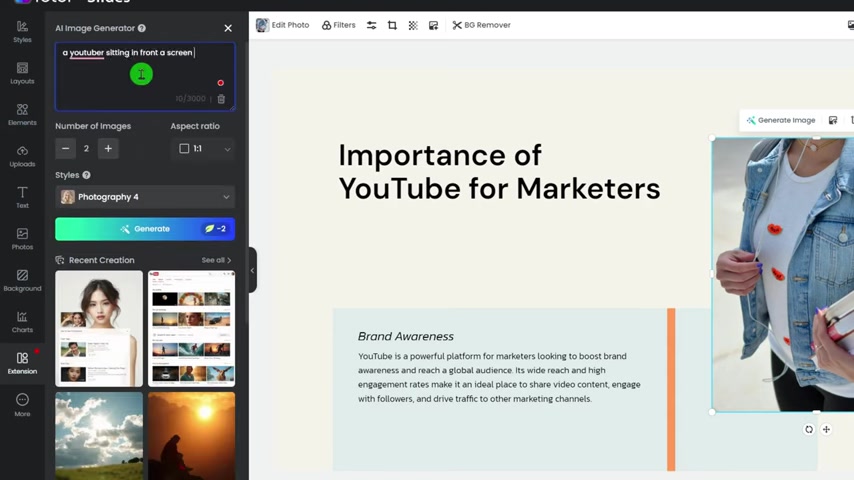
Fotor AI Slides includes a built-in AI writing assistant that can help you enhance your presentation titles and content. To use the AI Writing Assistant, simply double-click on the text you want to improve. An AI Write option will appear, allowing you to ask the AI to make the title more engaging, fun, shorter, or longer.
The AI writing assistant can also fix spelling errors. This feature is particularly useful for ensuring that your presentation is polished and professional. By using the AI writing assistant, you can quickly and easily improve the quality of your presentation content.
Generating Images with AI
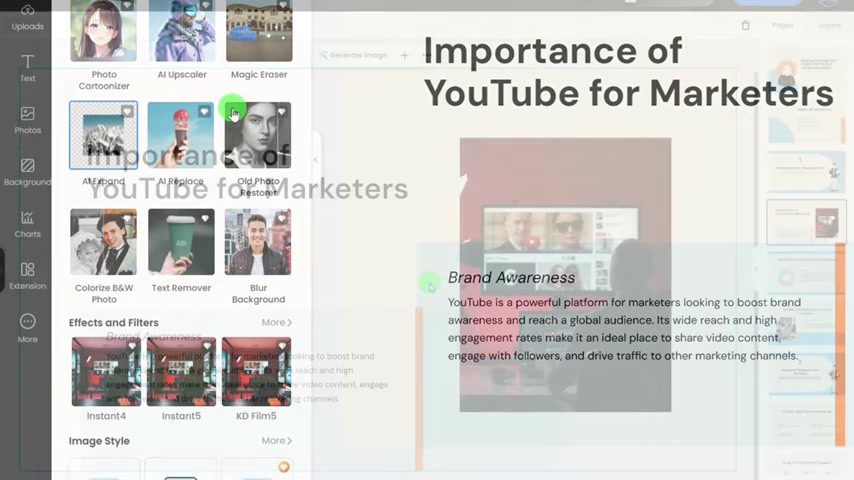
Fotor AI Slides allows you to generate images using AI to better match your presentation topic. To generate an image, click on the image you want to replace, and select the «Generate Image» option. A Prompt box will appear on the left, allowing you to enter a description of the image you want to generate. You can adjust the number of images, aspect ratio, and style before clicking «Generate.»
The AI will then create images based on your description, allowing you to choose the one that best fits your presentation. This feature is particularly useful for finding relevant images that are not available in the built-in photo gallery. By using AI to generate images, you can create a presentation that is visually appealing and aligned with your topic.
Editing Chart Data
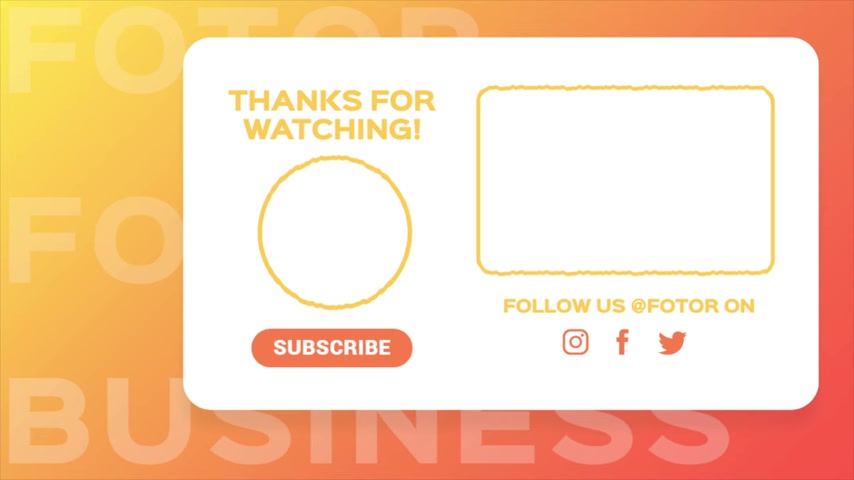
Charts are essential for data visualization in any presentation. Fotor AI Slides makes it easy to edit chart data and customize chart styles. To edit a chart, click on the chart you want to modify, and select the «Edit Chart Data» option. A spreadsheet will appear, allowing you to enter your data manually or import it from a file.
You can also customize the chart style, colors, text, and fonts to match your presentation design. Fotor AI Slides offers a variety of chart styles to choose from, including bar charts, line charts, and pie charts. By customizing your charts, you can present your data in a clear and compelling way.
Customizing Icons
Icons can enhance the visual appeal of your presentation and help to illustrate key points. Fotor AI Slides allows you to customize icons to match your presentation style. To change an icon, double-click on the icon you want to replace, and select the «Change Icon» option. A search bar will appear, allowing you to search for a new icon.
You can also customize the color of the icon to match your presentation design. By customizing your icons, you can create a presentation that is both informative and visually appealing.
Creating a Custom Brand Style
Maintaining brand consistency is crucial for any presentation, especially in a business context. Fotor AI Slides allows you to create a custom brand style by clicking on «Styles» and building your own brand kit. You can enter your brand name, upload your logo, and set brand colors and fonts.
There’s even an option to upload custom fonts from your device. This brand kit makes it easy to apply your brand’s colors and fonts across the entire presentation, ensuring a consistent and professional look.
Fotor AI Slides Pricing Plans
Free Plan
The Fotor AI Slides Free Plan is ideal for users who are just starting out or have basic presentation needs. It includes:
- Access to a limited number of templates
- Basic AI-powered content generation
- Standard customization options
- Watermarked output
Pro Plan
The Fotor AI Slides Pro Plan is designed for professionals and educators who need more advanced features. It includes:
- Access to all templates
- Unlimited AI-powered content generation
- Advanced customization options
- High-resolution output
- No watermarks
- Priority support
Business Plan
The Fotor AI Slides Business Plan is perfect for teams and organizations that need to collaborate on presentations and maintain brand consistency. It includes:
- All features of the Pro Plan
- Team collaboration tools
- Brand kit support
- Dedicated account manager
Detailed Pricing Table
Here is a detailed comparison of the pricing plans:
| Feature | Free Plan | Pro Plan | Business Plan |
|---|---|---|---|
| Templates | Limited | Unlimited | Unlimited |
| AI Content Generation | Basic | Unlimited | Unlimited |
| Customization Options | Standard | Advanced | Advanced |
| High-Resolution Output | No | Yes | Yes |
| Watermarks | Yes | No | No |
| Team Collaboration | No | No | Yes |
| Brand Kit Support | No | No | Yes |
| Dedicated Account Manager | No | No | Yes |
Choose the plan that best fits your needs and start creating stunning presentations today!
Pros and Cons of Using Fotor AI Slides
Time-Saving: Quickly generate presentations with AI.
User-Friendly Interface: Easy to navigate for users of all skill levels.
Customization Options: Tailor presentations to specific needs.
AI-Powered Assistance: Enhance content and images with AI.
Brand Consistency: Maintain brand identity with a custom brand kit.
Cost-Effective: Offers a free plan and affordable paid plans.
Dependency on AI: Reliance on AI-generated content may require manual adjustments.
Limited Template Options in Free Plan: The free plan offers a limited selection of templates.
Internet Requirement: Requires a stable internet connection for optimal performance.
Learning Curve for Advanced Features: Some advanced features may require a learning curve for new users.
Use Cases for Fotor AI Slides
Educational Presentations
Educators can use Fotor AI Slides to create engaging and informative presentations for their students. The platform’s wide range of templates and AI-powered content generation make it easy to create presentations on various topics. Teachers can use Fotor AI Slides to create lesson plans, classroom presentations, and student projects. The AI writing assistant can help to improve the quality of presentation content, while the chart tools can be used to visualize data and present it in a clear and compelling way.
Business Meetings
Professionals can use Fotor AI Slides to create dynamic and persuasive presentations for business meetings. Whether you’re presenting to clients, colleagues, or stakeholders, Fotor AI Slides can help you to create a presentation that is both informative and visually appealing. The brand kit feature can be used to maintain brand consistency, while the AI-powered content generation can help to create engaging titles and content. The chart tools can be used to visualize data and present it in a clear and compelling way.
Marketing Presentations
Marketing professionals can use Fotor AI Slides to create visually stunning and persuasive presentations for marketing campaigns. The platform’s wide range of templates and AI-powered content generation make it easy to create presentations on various topics, such as product launches, market research, and Advertising campaigns. The AI writing assistant can help to improve the quality of presentation content, while the image editing tools can be used to create visually appealing graphics.
Conference Presentations
Conference speakers can use Fotor AI Slides to create engaging and informative presentations for their audience. The platform’s wide range of templates and AI-powered content generation make it easy to create presentations on various topics. The AI writing assistant can help to improve the quality of presentation content, while the image editing tools can be used to create visually appealing graphics. The customization options allow speakers to tailor their presentation to their specific audience and message.
Sales Pitches
Sales teams can leverage Fotor AI Slides to craft compelling and persuasive sales pitches. The platform’s range of templates and AI-powered features make it simple to create presentations that highlight product benefits, showcase customer testimonials, and present pricing information in a clear and engaging manner. Sales representatives can utilize the brand kit to ensure consistency with company branding, while the customization options enable them to tailor their pitch to individual client needs.
Frequently Asked Questions About Fotor AI Slides
What is Fotor AI Slides?
How does Fotor AI Slides work?
Is Fotor AI Slides free to use?
Can I customize my presentations?
How can I maintain brand consistency with Fotor AI Slides?
What are the benefits of using Fotor AI Slides?
Related Questions About AI Presentation Tools
Are AI-generated presentations really good enough?
How do I choose the right AI presentation maker?
Can AI presentation makers replace human designers?
