
Key Points
Storydoc simplifies presentation creation with AI.
Users can select from various presentation types and templates.
The platform automatically fetches brand assets for consistent branding.
AI-powered features assist in generating text and finding relevant images.
Interactive elements, such as embedded calendars, enhance engagement.
Customization options allow for fine-tuning of design and content.
Introduction to Storydoc: The AI Presentation Revolution
What is Storydoc?
Storydoc is an AI-driven presentation maker designed to help sales and marketing teams create engaging, interactive, and branded presentations quickly and efficiently. It leverages artificial intelligence to automate key aspects of presentation design and content creation, reducing the time and effort required to produce high-quality sales decks, pitch decks, business proposals, and more.

Storydoc distinguishes itself by not just creating static slides but crafting interactive experiences that capture and hold the audience’s attention. The core aim is to improve engagement and drive better conversion rates through compelling visual storytelling. With features like automated branding, AI-assisted content generation, and a wide array of interactive elements, Storydoc positions itself as a comprehensive solution for modern presentation needs. It caters to various industries and presentation types, ensuring versatility and broad applicability. The platform is designed to be user-friendly, enabling even those without extensive design skills to produce professional-grade presentations. Storydoc’s focus on interactivity and engagement aligns with the evolving expectations of modern audiences, who demand more than just passive consumption of information. By integrating interactive elements like embedded calendars and call-to-action buttons, Storydoc aims to transform presentations into dynamic, lead-generating tools. The AI-powered features continually learn and adapt, providing users with increasingly relevant and effective suggestions for content and design. This ensures presentations remain fresh, engaging, and aligned with the latest trends. Storydoc supports various presentation formats, allowing users to create everything from brief one-pagers to detailed case studies and comprehensive sales decks. This flexibility ensures that teams can leverage the platform for all their presentation needs, streamlining their workflows and maintaining consistent branding across all materials. In essence, Storydoc is more than just a presentation tool; it is a strategic asset for sales and marketing teams looking to elevate their presentations and achieve better business outcomes. The platform’s intuitive design, coupled with powerful AI capabilities, makes it an indispensable tool for anyone seeking to make a lasting impression and drive results through effective visual communication.
Getting Started with Storydoc: A Step-by-Step Guide
To begin using Storydoc, you’ll first need to sign up for an account on the platform. Once you’ve completed the sign-up process, you’ll be directed to the main dashboard where you can start creating your presentation. Here’s a detailed breakdown of the initial steps:
- Choosing Your Presentation Type: Upon logging in, Storydoc prompts you to select the type of presentation you want to create. Options include sales decks, pitch decks, business proposals, one-pagers, reports, case studies, school presentations, and general presentations. Selecting the correct type ensures that Storydoc tailors its suggestions and templates to your specific needs.
- Adding Your Brand Information: After selecting the presentation type, the next step involves adding your brand information. This typically includes entering your website URL. Storydoc uses this information to automatically fetch your company logo, color palette, and other brand assets. This ensures that your presentation aligns with your brand’s visual identity.
- Selecting Your Industry: You’ll also be asked to choose your industry from a dropdown menu. This helps Storydoc provide industry-specific templates and content suggestions, making it easier to create a relevant and impactful presentation.
Once you’ve completed these initial steps, you’ll be ready to move on to selecting a template and customizing your presentation with Storydoc’s AI-powered features. This streamlined process ensures that you can quickly get started and focus on creating compelling content.
Selecting a Template
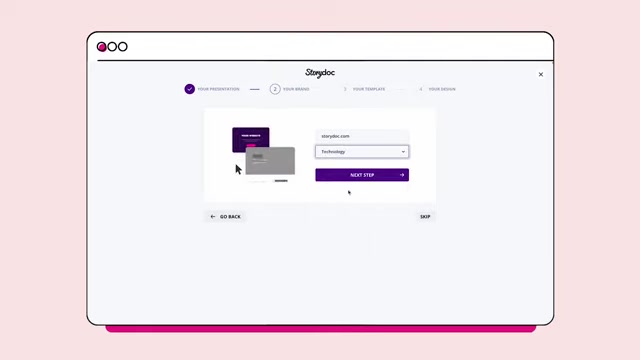
The template selection stage is crucial for setting the visual tone of your presentation. Storydoc offers a wide array of templates designed to engage and increase conversion rates. Here’s how to choose the right one:
- Browsing Available Templates: Storydoc organizes its templates by category, such as popular, sales and marketing, pitch decks, proposals, and reports. You can browse through these categories to find templates that align with your presentation type and industry.
- Previewing Templates: Before selecting a template, you can preview it to see how it looks and functions. This allows you to assess whether the template’s design and layout meet your needs.
- Choosing a Template: Once you’ve found a template you like, simply click the «Use This Template» button to select it. Storydoc will then apply your chosen template to your presentation, incorporating your brand assets automatically.
Customizing Your Presentation
After selecting a template, Storydoc’s presentation wizard automatically fetches your logo, website assets, and company colors. Of Course, you can make adjustments here. You can change:
- Logo Size
- Video Background
- Font
- Colors
Click ‘Next’ and let Storydoc do the heavy lifting for you. In seconds, you have a branded deck. Simply click on any element to make changes, and drag and drop things to make your deck your own. If you want to replace any image, select change. You can upload from your computer or browse a wide selection of stock images and videos. Even better, use AI Image Generator powered by DALL-E to create any image you need. Finally, add any slide to open the slide library. Here, you’ll find tons of pre-designed slides that will help you engage your readers like timelines or charts.
Interactive Elements for Enhanced Engagement
Engage Your Audience with Interactive Features
Storydoc isn’t just about static slides; it’s about creating dynamic and engaging experiences that captivate your audience. Here’s how Storydoc incorporates interactive elements to elevate your presentations:
- Embedded Calendars: Make it easy for your audience to schedule a meeting or consultation directly from your presentation. By embedding a calendar, you remove friction and encourage immediate action.
- Clickable Buttons: Add interactive buttons to your slides that direct your audience to specific web pages, landing pages, or contact forms. These buttons should be visually prominent and clearly labeled with a compelling call-to-action.
- Animated Charts and Graphs: Ditch static charts and graphs in favor of animated versions that bring your data to life. Animated charts can help your audience visualize trends, compare values, and draw insights more easily.
- Quizzes and Polls: Assess your audience’s comprehension and encourage active participation by incorporating Quizzes and polls into your presentation. These interactive elements can help to keep your audience engaged and provide valuable feedback.
- Virtual Tours: Real estate agents can transport their audience to virtual tours of properties from the comfort of their own homes. This creates a memorable experience.
- Embedded Video: Add customer testimonials to your video and capture audience attention.
- Slide Transitions: Add visual interest and guide your audience through the process.
To recap, interactive elements can significantly enhance audience engagement, increase memorability, and drive better results.
Summary Table: Key Features and Benefits
Below is a table summarizing the features of Storydoc and the benefits you can get when using the presentation maker:
| Feature | Benefit |
|---|---|
| AI-Driven Content Generation | Streamlines content creation, saving time and effort. |
| Automated Branding | Ensures consistent visual identity across all presentations. |
| Template Library | Provides professionally designed templates for various industries. |
| Stock Image & Video Integration | Makes it easy to incorporate visually appealing media. |
| Interactive Elements | Enhances audience engagement and memorability. |
| Analytics Dashboard | Tracks presentation performance and provides insights for optimization. |
Leveraging Storydoc: A Practical Guide
Step-by-Step Guide to Create Presentations
Creating presentations that captivate and convert is simple with Storydoc. Here’s how:
-
Choose the Presentation Type: Whether it’s a sales deck, pitch deck, or a case study, selecting the right type customizes your experience.
-
Branding: Input your website, and Storydoc intelligently fetches your logo, color schemes, and brand elements. This ensures brand consistency from the get-go.
-
Selecting the Perfect Template: Browse through Storydoc’s extensive library and choose a template that aligns with your message.
-
AI-Driven Content Creation: Storydoc employs AI to assist with content creation. If you’re struggling with wording or need some inspiration, the AI text generator, powered by ChatGPT, can provide suggestions or even write entire sections for you.
-
Image and Video Integration: Click to replace any image and upload your own media or search Storydoc’s extensive stock library. For unique visuals, leverage the AI image generator powered by DALL-E. Just enter a text Prompt, and the AI will create a custom image tailored to your needs.
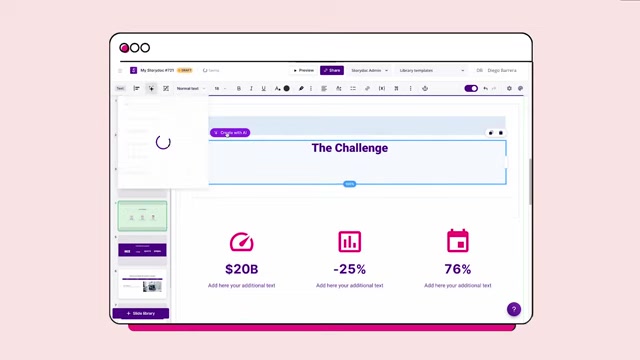
-
Add a New Slide: Click the “Slide Library” button to insert a new slide, and then add any content you need.
-
Customize and Arrange: Change fonts, colors, images, and layouts with Storydoc’s intuitive drag-and-drop interface. Ensure a visually appealing and engaging flow.
-
Embed Interactive Elements: Embed Calendly so your customers can book a call right on the spot.
-
Finalize and Share: Preview your presentation to ensure everything looks perfect. Once satisfied, share it directly through Storydoc or download it in various formats.
Tips for Maximizing Engagement with Storydoc
Creating a presentation is only half the battle; engaging your audience is what truly matters. Here are some advanced tips for maximizing engagement with Storydoc:
- Incorporate Video: Embedding videos directly into your presentation can significantly increase engagement. Use videos to showcase product demos, customer testimonials, or behind-the-scenes glimpses of your company culture.
- Use Interactive Charts and Graphs: Replace static charts with interactive versions that allow your audience to explore data and gain deeper insights. Storydoc supports various interactive chart types that can be customized to fit your brand and message.
- Personalize the Experience: Leverage Storydoc’s personalization features to tailor your presentation to individual audience members. Address them by name, reference their specific needs or pain points, and offer solutions that are directly relevant to their situation.
- Integrate Call-to-Action Buttons: Make it easy for your audience to take the next step by embedding prominent call-to-action buttons throughout your presentation. These buttons can direct them to your website, landing page, or contact form.
- Track and Analyze Performance: Use Storydoc’s analytics dashboard to monitor how your audience is engaging with your presentation. Track metrics such as time spent on each slide, click-through rates, and overall completion rates. Use these insights to optimize your presentation and improve its effectiveness over time.
Storydoc Pricing Plans
Overview of Pricing Options
Storydoc offers a tiered pricing structure designed to accommodate different user needs and budgets. The pricing plans typically include:
- Free Plan: Limited features, suitable for personal use and basic exploration.
- Starter Plan: Essential features for small teams, including more templates and branding options.
- Professional Plan: Advanced features for larger teams, such as custom branding, priority support, and advanced analytics.
- Enterprise Plan: Tailored solutions for large organizations, including dedicated support, custom integrations, and advanced security features.
It’s recommended to visit the Storydoc website for the most current and detailed pricing information, as plans and features may evolve. For each plan you may need to consider:
- Number of Users: Some plans are designed for single users, while others allow for multiple team members.
- Storage: The amount of storage space available for your presentations, images, and other media.
- Features: The features included in each plan, such as custom branding, AI-assisted content creation, and analytics.
- Support: The level of support provided, ranging from standard email support to dedicated account management.
Pros and Cons of Using Storydoc
AI-driven features streamline presentation creation.
Automated branding ensures consistent visual identity.
Vast template library caters to various industries and presentation types.
Interactive elements enhance audience engagement.
Customization options allow for fine-tuning of presentations.
Analytics dashboard provides valuable insights into presentation performance.
Reliance on AI may limit creative control for some users.
Cost may be a barrier for some individuals or small teams.
Template-based approach may not suit those seeking highly unique designs.
Internet connectivity is required to access and use the platform.
Learning curve associated with mastering all of the platform’s features.
Key Features of Storydoc: Transforming Presentations
AI-Powered Presentation Creation
At its core, Storydoc is powered by artificial intelligence to streamline the presentation creation process. Here’s a closer look at its key features:
-
AI-Driven Content Generation: Storydoc employs AI algorithms to assist with content creation, providing suggestions for text and visuals. This can be particularly useful when you’re facing writer’s block or need inspiration.
-
Automated Branding: Storydoc automatically fetches your company logo, color palette, and other brand assets from your website. This ensures that your presentations consistently align with your brand’s visual identity, reinforcing brand recognition and credibility.
-
Template Library: Storydoc boasts a vast library of professionally designed templates that cater to various industries and presentation types. These templates serve as a starting point for your presentations, saving you time and effort in designing layouts from scratch. Templates are designed to engage and increase conversion rates.

-
Image and Video Integration: Storydoc seamlessly integrates with stock image and video libraries, allowing you to easily find and incorporate relevant visuals into your presentations. Alternatively, you can upload your own media files or leverage the AI image generator powered by DALL-E to create custom images tailored to your needs.
-
Interactive Elements: Interactive elements can significantly enhance audience engagement and make your presentations more memorable. Storydoc offers a range of interactive elements, such as embedded calendars, clickable buttons, and animated charts, that can be easily added to your slides.
-
Customization Options: While Storydoc automates many aspects of presentation creation, it also offers extensive customization options to fine-tune your presentations to your specific needs. You can customize fonts, colors, layouts, and animations to create a unique and visually appealing presentation.
-
Collaboration Tools: Storydoc facilitates collaboration among team members, allowing them to work together on presentations in real-time. This promotes efficiency and ensures that everyone is on the same page.
-
Analytics Dashboard: Storydoc provides a comprehensive analytics dashboard that tracks key metrics such as time spent on each slide, click-through rates, and overall completion rates. This data provides valuable insights into how your audience is engaging with your presentation, allowing you to optimize its effectiveness over time.
Diverse Use Cases for Storydoc: Applications Across Industries
How Different Industries Can Benefit from Storydoc
Storydoc is a versatile tool that can be applied across various industries and use cases. Here are some examples:
- Sales Teams: Sales teams can use Storydoc to create engaging sales decks that highlight product features, benefits, and pricing. They can also leverage interactive elements such as call-to-action buttons to drive leads and conversions.
- Marketing Teams: Marketing teams can use Storydoc to develop compelling pitch decks for investors, showcasing their company’s vision, strategy, and financial projections.
- Educational Institutions: Educational institutions can use Storydoc to create informative and engaging presentations for students, covering a wide range of topics. They can also leverage interactive elements such as quizzes and polls to assess student comprehension.
- Consulting Firms: Consulting firms can use Storydoc to create professional business proposals that outline their services, methodology, and pricing. They can also leverage interactive charts and graphs to present data and insights to clients.
- Real Estate Agents: Real estate agents can use Storydoc to create visually appealing property presentations that showcase property features, amenities, and local attractions. They can also leverage interactive maps and virtual tours to give potential buyers a comprehensive view of the property.
Storydoc’s versatility and ease of use make it a valuable tool for anyone who needs to create engaging and effective presentations.
Frequently Asked Questions About Storydoc
Is Storydoc easy to use, even for non-designers?
Can I upload my own brand assets to Storydoc?
What types of interactive elements does Storydoc support?
Does Storydoc offer analytics to track presentation performance?
Can I collaborate with team members on Storydoc presentations?
Further Insights: Exploring Related Questions About Presentation Design
How can I make my presentation more visually appealing?
Use High-Quality Images and Videos: Incorporate visually stunning images and videos that are relevant to your message. Ensure that these visuals are high-resolution and properly sized to avoid distortion.
Choose a Consistent Color Palette: Select a color palette that aligns with your brand and use it consistently throughout your presentation. A cohesive color scheme can enhance visual harmony and reinforce brand recognition.
Employ Visual Hierarchy: Use visual cues such as font size, color, and placement to guide your audience’s eye and highlight key information. A well-defined visual hierarchy ensures that your message is easily understood.
Use White Space Effectively: Leave ample white space (negative space) on your slides to avoid clutter and improve readability. White space helps to create a sense of balance and allows your audience to focus on the most important information.
Incorporate Animations and Transitions: Use animations and transitions sparingly to add visual interest and guide your audience through your presentation. Avoid excessive or distracting animations that can detract from your message.
Maintain Consistency: Ensure consistency in fonts, colors, and layouts throughout your presentation. This helps to create a professional and polished look.
Use Visual Aids: Use charts, graphs, and infographics to illustrate data and complex concepts. Visual aids can make your presentation more engaging and easier to understand.
By following these guidelines, you can create visually appealing presentations that capture your audience’s attention and effectively communicate your message.
What are some common mistakes to avoid when designing presentations?
Overcrowding Slides: Avoid packing too much text or too many visuals onto a single slide. Overcrowded slides can overwhelm your audience and make it difficult for them to focus on the key message. Limit the amount of text and visuals on each slide and use white space effectively to create a sense of balance.
Using Too Much Text: While text is important for conveying information, relying too heavily on text can make your presentation boring and monotonous. Use visuals such as images, videos, and charts to break up the text and make your presentation more engaging.
Using Inconsistent Fonts and Colors: Inconsistent fonts and colors can detract from the professionalism of your presentation. Choose a consistent color palette and font family and stick to them throughout your presentation.
Using Low-Quality Images: Low-quality images can make your presentation look unprofessional and amateurish. Use high-resolution images that are properly sized and optimized for the screen.
Reading Directly from Slides: Reading directly from your slides is a surefire way to lose your audience’s attention. Instead, use your slides as visual aids to support your message and engage with your audience in a conversational manner.
Failing to Practice Your Presentation: Failing to practice your presentation can lead to awkward pauses, stumbles, and a lack of confidence. Practice your presentation thoroughly to ensure that you are comfortable with the material and can deliver it smoothly and effectively.
Ignoring Your Audience: Failing to consider your audience’s needs and interests can result in a presentation that is irrelevant and unengaging. Tailor your presentation to your audience and focus on delivering information that is valuable and relevant to them.
Lacking a Clear Message: A presentation without a clear and concise message can leave your audience feeling confused and disengaged. Define your key message upfront and structure your presentation around it to ensure that your audience understands what you want them to take away.
By avoiding these common mistakes, you can create presentations that are professional, engaging, and effective.
