
Key Points
Simplified AI Designer offers a wide array of AI-powered design tools.
Users can create presentations, thumbnails, and more with ease.
Quick tools like the eraser, generative fill, and magic remove enhance image editing.
Templates and assets are readily available to kickstart projects.
Simplified focuses on making the design process accessible to everyone.
Overview of Simplified AI Designer
What is Simplified AI Designer?
Simplified AI Designer is a creative suite designed to help users create a variety of visual content, leveraging the power of artificial intelligence to simplify and accelerate the design process. Whether you’re creating social media graphics, marketing materials, or presentations, Simplified AI Designer provides a range of tools and templates to help you achieve professional-looking results.

This platform caters to a wide audience, including:
- Marketing Professionals: Streamline content creation for various campaigns.
- Designers: Enhance productivity and explore new creative avenues.
- Entrepreneurs: Create branding materials and marketing visuals without extensive design expertise.
- Students: Generate presentations and explore creative projects.
With its AI-driven functionality, Simplified AI Designer takes the complexity out of design, allowing users to focus on their creative vision and achieve stunning results with ease. Its intuitive interface and diverse range of tools make it a versatile platform for various design needs. The core concept is to empower individuals and teams to produce high-quality content quickly and efficiently, regardless of their design background. The website is app.simplified.com.
Navigating the Simplified AI Designer Dashboard
The Simplified AI Designer dashboard is designed to be user-friendly and intuitive, providing quick access to the platform’s various features and tools.
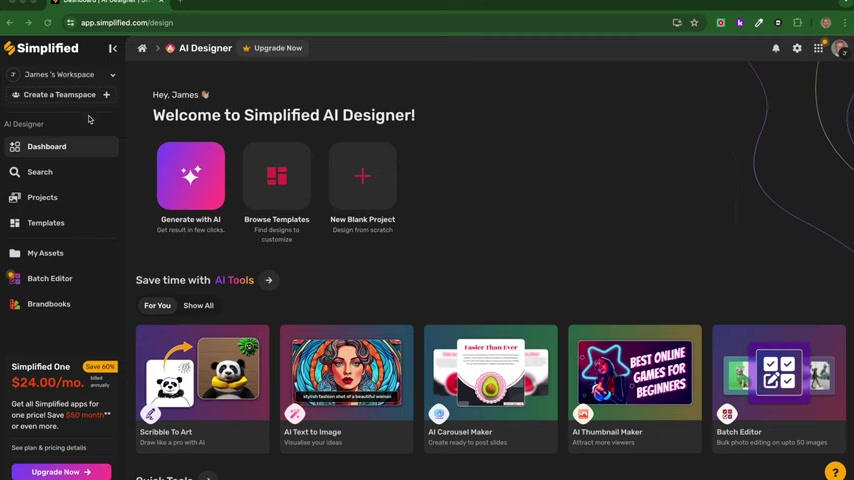
Here’s a breakdown of the key areas:
- Left-Hand Navigation: This menu provides access to the core functionalities, including the dashboard, search, projects, templates, assets, batch editor, and brandbooks.
- Dashboard Overview: The main dashboard area displays a welcome message and provides quick access to common actions like generating content with AI, browsing templates, and starting a new blank project.
- AI Tools Preview: The «Save time with AI Tools» section showcases some of the platform’s most popular AI-powered tools, such as Scribble To Art, ai Text to Image, AI Carousel Maker, ai Thumbnail Maker, and Batch Editor.
- Quick Tools: This section offers one-click access to frequently used design features, such as the eraser tool, generative fill tool, magic remove tool, and blur image tool.
- Template Collection: Scroll down to explore a diverse range of professionally designed templates that can be customized to suit various needs.
This well-organized dashboard ensures that users can quickly find the tools and resources they need to start creating stunning visuals right away. The strategic layout, featuring the most important items, makes for a much better user experience that is optimized for getting users started.
Key AI-Powered Tools and Features
Unleashing Creativity with AI
Simplified AI Designer is packed with a suite of impressive AI-powered tools designed to streamline the creative process and empower users to achieve professional-quality results with ease. Let’s take a look at some of the core functionalities:
-
Scribble to Art: Transform rough sketches and doodles into polished, AI-generated artwork. This tool allows users to quickly visualize ideas and experiment with different styles.
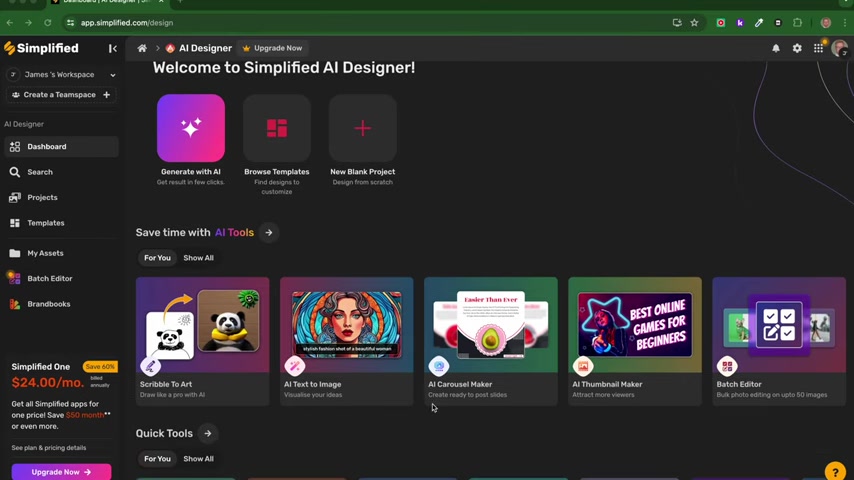
-
AI Text to Image: Simply describe the image you want to create, and the AI will generate it for you. This is a fantastic way to visualize abstract concepts, create unique visuals for marketing campaigns, or generate inspiration for new designs.
-
AI Carousel Maker: Create engaging carousel posts for social media with the help of AI. This tool simplifies the process of designing visually appealing and informative carousels that capture attention and drive engagement.
-
AI Thumbnail Maker: Attract more viewers to your videos with eye-catching thumbnails generated by AI. This tool helps you create thumbnails that stand out and accurately represent your video content.
-
Batch Editor: Streamline photo editing by applying adjustments to multiple images simultaneously. This time-saving feature is perfect for photographers, marketers, and anyone who needs to process large batches of images.
Simplified AI is revolutionizing the design industry by allowing more to access the creative process and simplify the process, while still allowing for plenty of complexity and control.
Quick Tools for Efficient Image Editing
In addition to its core AI-powered tools, Simplified AI Designer offers a set of quick tools designed to enhance image editing efficiency and provide users with greater control over their visuals.
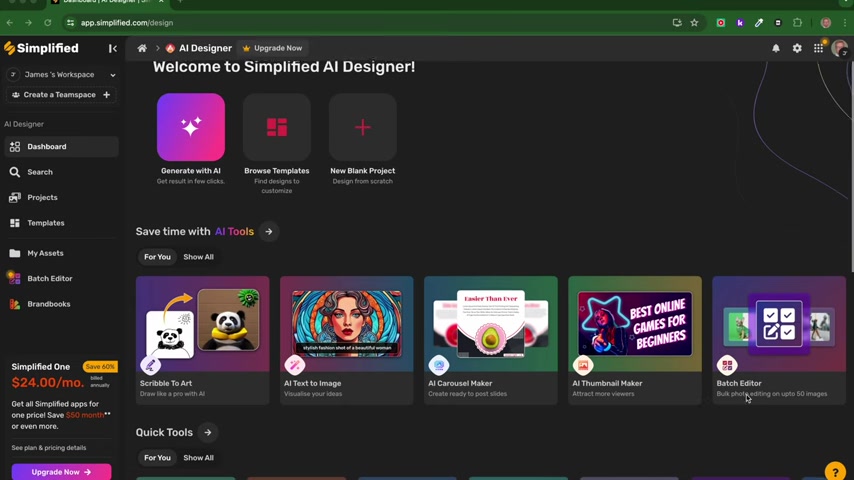
These tools include:
- Eraser Tool: Remove unwanted elements from images with precision and ease. This tool allows you to seamlessly erase distractions and clean up your photos for a polished look.
- Generative Fill Tool: Enhance or repair images by intelligently filling in missing areas with AI-generated content. This tool is perfect for restoring old photos, removing blemishes, or seamlessly extending backgrounds.
- Magic Remove Tool: Effortlessly remove objects from images with a single click. The AI intelligently fills in the removed area, creating a seamless and natural-looking result.
- Blur Image Tool: Add a touch of mystery or create a sense of depth by blurring specific areas of an image. This tool is ideal for softening backgrounds, emphasizing subjects, or creating abstract effects.
- Replace Background: With just a click, replace an undesirable background with a brand new one. This tool enables you to make some really cool and stunning photo edits, as the name implies.
These quick tools are designed to be intuitive and efficient, allowing users to make precise adjustments to their images without requiring advanced technical skills. By simplifying common image editing tasks, Simplified AI Designer empowers users to achieve professional-looking results quickly and easily.
Creating a Presentation with AI: A Step-by-Step Guide
Initiating the Presentation Creation Process
Simplified AI Designer makes it incredibly easy to generate presentations from scratch using AI. The process is streamlined and user-friendly, allowing you to create engaging and informative presentations in minutes.
To begin:
-
Navigate to the «Save time with AI Tools» section on the dashboard.
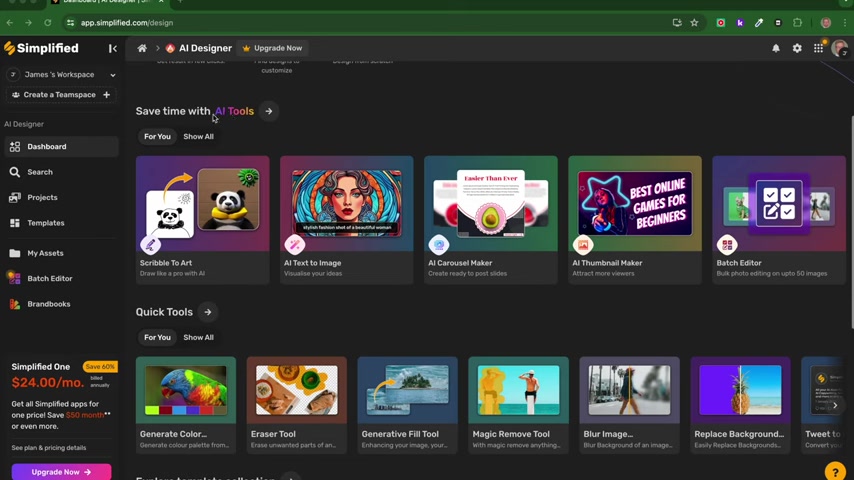
-
Click on the «ai presentation» option to start a new presentation project.
-
Enter the desired topic or title for your presentation. This helps the AI understand the context and generate relevant content. For example, “Formative Assessment” could be a title you write. It could be really valuable for students to experiment as well.
-
You can put the name of the presentation in. Then, you can change languages to a language of your choosing if you have a subscription.
-
Choose a suitable size for your presentation. The platform offers standard sizes optimized for various display formats.
-
Review the settings, such as output language. It’s also a good idea to apply branding from your brand book, if you have one set up.
Once you’ve configured these initial settings, click «Next» to move on to the template selection stage.
Selecting and Customizing a Template
Simplified AI Designer provides a wide range of professionally designed templates to kickstart your presentation. These templates offer a variety of styles and layouts, allowing you to find one that aligns with your desired aesthetic and content.
- Browse through the available templates and select one that resonates with your topic and style preferences.
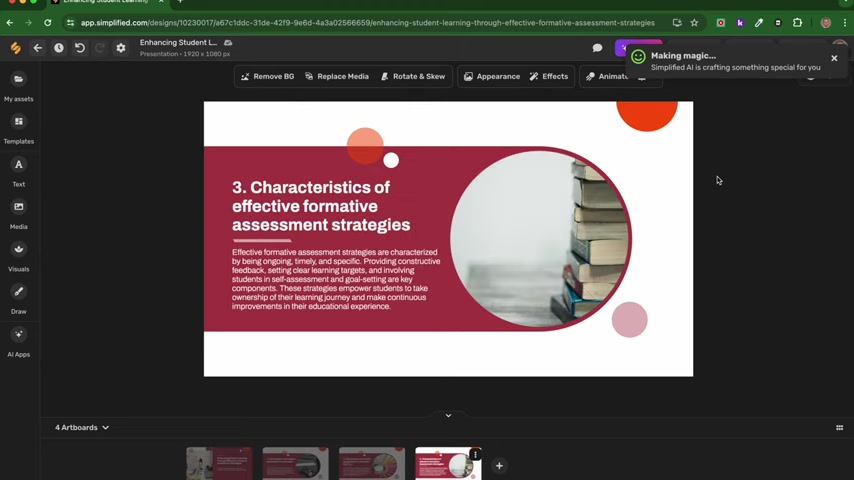
Take your time to review the different options and choose a template that provides a solid foundation for your presentation.
- After selecting a template, you can customize it further to align with your branding and specific needs. This includes:
- Text Editing: Modify existing text to reflect your content and messaging. Customize fonts, sizes, and colors to maintain brand consistency.
- Image Replacement: Swap out placeholder images with your own visuals. Use high-quality images that are relevant to your topic and enhance the overall presentation.
- Color Adjustments: Modify the color palette to match your brand guidelines or create a specific mood and atmosphere.
- Animation: You have the option to add animation to your image by using the animation toolbar in the display.
By customizing the template, you can create a unique and engaging presentation that effectively communicates your message and reinforces your brand identity.
Adding and Editing Content with AI Assistance
Simplified AI Designer’s AI-powered features can assist you in generating and refining the content for your presentation. You can leverage AI to:
-
Expand upon existing text, providing more detail and context to your message.
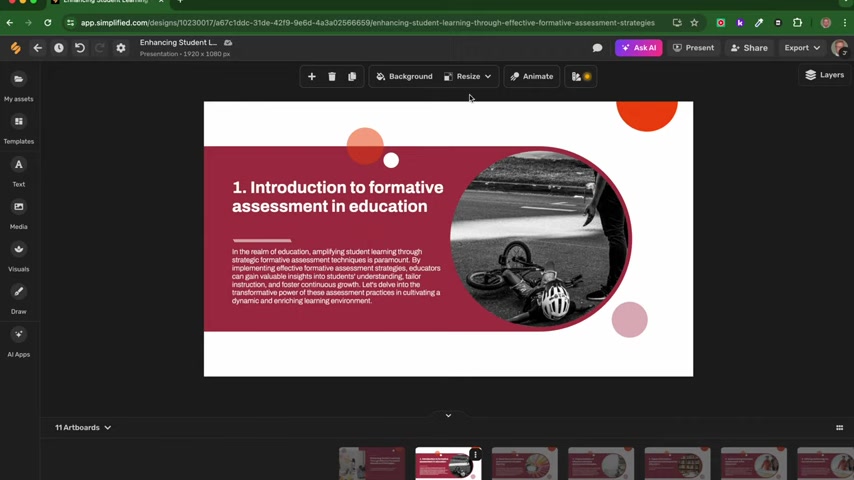
-
Rewrite existing text to improve clarity, conciseness, and tone. You can adjust what has been written through magic write, rewrite, or shorten.
-
Select the element you want to edit, and select to replace or reword it by clicking the AI Tool.
-
Quickly access the AI tools and ask the AI for suggestions.
By leveraging these AI capabilities, you can save time and effort while ensuring that your presentation is well-written, informative, and engaging. The platform’s intuitive editor allows you to seamlessly integrate AI-generated content and customize it to meet your specific requirements.
Adding Visual Appeal and Interactivity
Simplified AI Designer offers several features to enhance the visual appeal and interactivity of your presentations:
-
Image Library: Browse a vast library of high-quality stock photos and illustrations to complement your content.
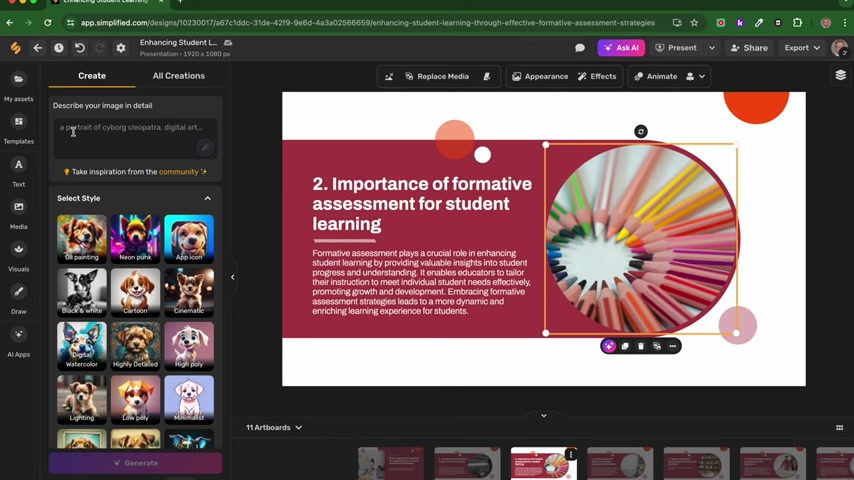
-
Visual Elements: Add shapes, icons, and other visual elements to highlight key points and create a visually engaging experience.
-
Animation Effects: Animate text and images to create dynamic transitions and capture audience attention.
-
Drawing Tools: Utilize drawing tools to annotate slides and add personalized touches.
Make sure that you take the opportunity to add features to your slideshow that makes it come alive.
Exporting and Sharing Your Presentation
Once you’ve finalized your presentation, Simplified AI Designer provides several options for exporting and sharing it with your audience.
- Download your presentation as a PNG or JPG for easy sharing and viewing.
- Share it directly to social media platforms, such as Facebook, Instagram, and LinkedIn, to promote your content and reach a wider audience.
- Generate a shareable preview link that allows others to view your presentation online. This is a convenient way to collaborate with colleagues or share your work with clients.
By offering a variety of export and sharing options, Simplified AI Designer makes it easy to distribute your presentations and reach your target audience effectively.
Simplified AI Designer Pricing Plans
Understanding Subscription Options
Simplified AI Designer offers a range of pricing plans to accommodate different user needs and budgets. [t:00:10] These plans typically vary in terms of features, usage limits, and the number of users supported.
While the exact pricing details may vary, here’s a general overview of the common subscription options:
- Free Plan: A basic plan that offers limited access to the platform’s features and resources. This is a great option for users who want to explore the platform and try out its core functionalities before committing to a paid subscription.
- Pro Plan: A more comprehensive plan that unlocks additional features, increases usage limits, and provides access to premium templates and assets. This plan is ideal for individual designers and marketers who need more flexibility and power.
- Business Plan: A team-oriented plan that supports multiple users and provides advanced collaboration features. This plan is perfect for businesses and organizations that need to streamline their design workflow and manage multiple projects efficiently.
For the most up-to-date pricing information and a detailed comparison of the available plans, please visit the Simplified AI Designer website. It’s app.simplified.com, so be sure to check it out.
Simplified AI Designer: Evaluating the Pros and Cons
AI-powered functionality simplifies and accelerates the design process.
User-friendly interface is accessible to both professionals and beginners.
A wide range of tools and templates cater to various design needs.
Collaboration features streamline workflow for teams.
Affordable pricing plans make the platform accessible to a broad audience.
AI-generated content may require further customization and refinement.
The platform’s reliance on AI may limit creative control for experienced designers.
The free plan has limited features and usage, which may not be sufficient for all users.
Simplified AI Designer: Key Core Features
Core Features That Make Simplified AI Shine
Simplified AI Designer is more than just a basic editor — it is a whole lot of powerful tools and functionality. Here are some key features:
- AI-Powered Content Generation: Generate high-quality text, images, and other content with the help of AI.
- Template Library: A rich library of professionally designed templates.
- Customization Options: High level of customization that allows for brand personalization.
- Collaboration Tools: Designed for teams, features allows collaboration and streamline workflow.
- Export Options: Download the end result in a PNG, JPG, or other format of your choosing.
Use Cases: Where Simplified AI Designer Excels
Simplified: A Tool For All
Simplified AI Designer is versatile and can be used in a variety of situations, including but not limited to:
- Social Media: Generate engaging graphics and content.
- Branding: Create consistent visuals to re-inforce brand consistency.
- Presentations: Generate engaging and information rich slideshows.
- eLearning: Create rich images and visuals for education.
- Marketing: Use the program to design all of your marketing materials.
Frequently Asked Questions
Is Simplified AI Designer suitable for beginners?
Can I use my own images and assets in Simplified AI Designer?
Does Simplified AI Designer offer a free trial or plan?
Related Questions
What are the key benefits of using AI in the design process?
How does Simplified AI Designer compare to other AI-powered design platforms?
