
Key Points
Understanding the benefits of upscaling photos to 16K resolution.
A step-by-step guide on using Krea AI to enhance images.
Optimizing settings within Krea AI for the best possible results.
Troubleshooting common issues during the upscaling process.
Exploring alternative tools for image upscaling.
Understanding the Power of Image Upscaling with Krea AI
What is Image Upscaling?
Image upscaling is the process of increasing the resolution of a digital image. When you take a low-resolution photo and try to display it on a larger screen or print it, the image can appear blurry, pixelated, or lack detail. Upscaling uses algorithms to add pixels to the image, effectively increasing its size and resolution. Traditionally, this process could result in artificial-looking images, but with advancements in AI, upscaling has become much more sophisticated.

Today, tools like Krea AI use advanced machine learning techniques to analyze and intelligently fill in missing details, resulting in images that are not only larger but also sharper and more detailed.
Image upscaling involves sophisticated algorithms that interpret the existing image data to intelligently add pixels, thereby increasing the image’s resolution without significant loss of quality. Unlike traditional methods that simply stretch the image, AI-driven upscaling leverages machine learning to predict and fill in missing details, resulting in a sharper and more visually appealing final product. This technology is particularly useful for:
- Restoring old photos: Breathe new life into old, low-resolution photos by upscaling them to reveal previously unseen details.
- Enhancing web graphics: Improve the quality of images used on websites to make them more visually engaging for visitors.
- Preparing images for print: Ensure that your images look sharp and professional when printed, regardless of their original resolution.
Why Use Krea AI for Image Upscaling?
Krea AI stands out from other image upscaling tools due to its powerful AI algorithms and user-friendly interface. Krea AI is designed to give you greater control over the upscaling process while ensuring high-quality results. Its key benefits include:
- Superior AI Algorithms: Krea AI utilizes state-of-the-art AI algorithms that analyze images and add details intelligently, preserving the authenticity and clarity of the original photo.
- Batch Processing: Enables users to upscale multiple images simultaneously, saving time and increasing productivity.
- Customizable Settings: Offers a range of settings to fine-tune the upscaling process, including sharpness, noise reduction, and detail enhancement.
- User-Friendly Interface: Designed with simplicity in mind, making it accessible to both beginners and experienced users.
- High Resolution Output: Supports upscaling images up to 16K resolution, providing incredibly detailed and visually stunning results.
By using Krea AI, you’re not just increasing the size of your images; you’re enhancing their overall quality, making them suitable for a wide range of applications from professional Photography to social media marketing.
Benefits of 16K Resolution Images
Achieving a 16K resolution for your images opens up a plethora of possibilities, particularly in fields where visual detail is paramount. At 16K, the level of detail is so high that it rivals the clarity of real life. This level of resolution is especially valuable in fields such as:
- Professional Photography: Create incredibly detailed prints and displays for galleries and exhibitions.
- Graphic Design: Develop visually striking marketing materials and advertisements with unparalleled clarity.
- Digital Art: Produce stunning digital artworks with a level of detail that captures every nuance and texture.
- Architectural Visualization: Render detailed architectural designs that allow clients to explore every aspect of a building before it’s even constructed.
- Medical Imaging: Enhance the clarity of medical scans and images, aiding in more accurate diagnoses and treatments.
16K resolution provides an immersive viewing experience that can captivate and engage audiences in ways that lower resolutions simply cannot match.
Step-by-Step Guide to Upscaling Photos to 16K with Krea AI
Step 1: Accessing the Krea AI Platform
To begin, open your preferred web browser and navigate to the Krea AI Website. You can find the tool at krea.ai. Make sure you have a stable internet connection to ensure a smooth upscaling process. The Krea AI website offers a clean and intuitive interface, making it easy to find the tools you need.
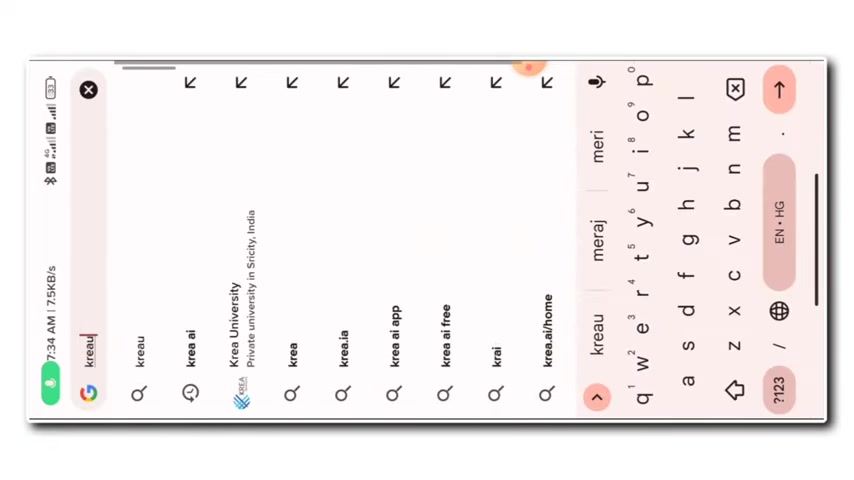
Step 2: Uploading Your Image
Once on the website, locate the ‘Enhance’ or ‘Upscale’ option on the homepage. You’ll find a clear upload area labeled ‘Drag & Drop or Click here.’ Click on this area to open your file explorer, then select the image you wish to upscale. Krea AI supports various image formats, including JPEG, PNG, and TIFF. The uploading time will depend on your internet speed and the file size of the image.
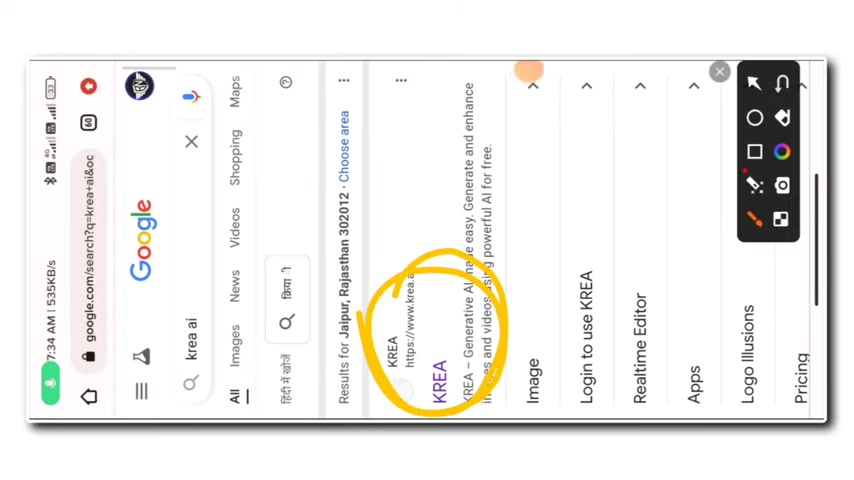
Step 3: Configuring Upscaling Settings
After uploading, you’ll be presented with several configuration options to tailor the upscaling process to your specific needs:
- Upscaling Factor: Choose the desired upscaling factor. For 16K resolution, select the 16x option. Be aware that higher factors require more processing time but yield greater detail.
- AI Strength: Adjust the AI strength to control the level of detail enhancement. A higher AI strength may result in sharper details, but it can also introduce artifacts if overdone. It is recommended to experiment to find the optimal setting for your image.
- Style: Select a style that best suits your image. Options may include ‘Photo-realistic,’ ‘Digital Art,’ or ‘Product.’ These styles optimize the AI’s algorithms to enhance specific types of images. For realistic photos, ‘Photo-realistic’ is usually the best choice.
- Resolution: If the platform allows, manually set the output resolution to 16K, typically around 15360 x 8640 pixels. Ensure that your system can handle images of this size.

Here’s a brief overview of the available settings:
| Setting | Description | Recommended Use |
|---|---|---|
| Upscaling Factor | Determines the extent to which the image resolution is increased. | 16x for achieving 16K resolution; lower factors for less intensive enhancement. |
| AI Strength | Controls the intensity of AI enhancement, impacting the sharpness and detail of the final image. | Experiment to find the balance between detail enhancement and artifact introduction; start with a moderate setting. |
| Style | Optimizes AI algorithms for specific image types, such as realistic photos, digital art, or product images. | Choose the style that best matches your image to achieve optimal results. |
Step 4: Initiating the Upscaling Process
With your settings configured, click the ‘Enhance’ or ‘Upscale’ button to begin the process. Depending on the size and complexity of the image, this may take a few minutes. Krea AI will process the image in the cloud, leveraging its powerful AI algorithms to enhance details and increase resolution. A progress bar will keep you informed of the upscaling status. The upscaling process can take a while, depending on the image size and server load.
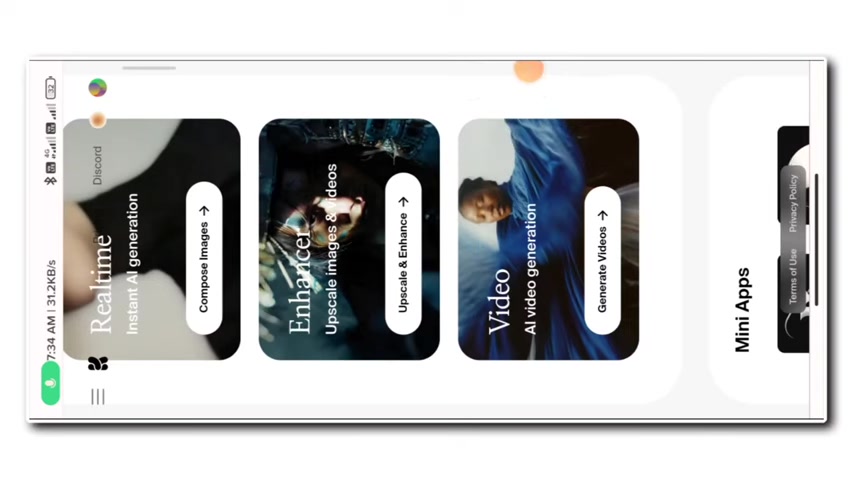
Step 5: Reviewing and Downloading the Enhanced Image
Once the upscaling is complete, a preview of the enhanced image will be displayed. Carefully review the image to ensure that the details are sharp and that there are no unwanted artifacts. If you are satisfied with the result, click the ‘Download’ button to save the 16K image to your computer. Congratulations! You’ve successfully upscaled your photo to 16K resolution using Krea AI. The download should start automatically. Ensure that you have enough storage space for the large, high-resolution image.
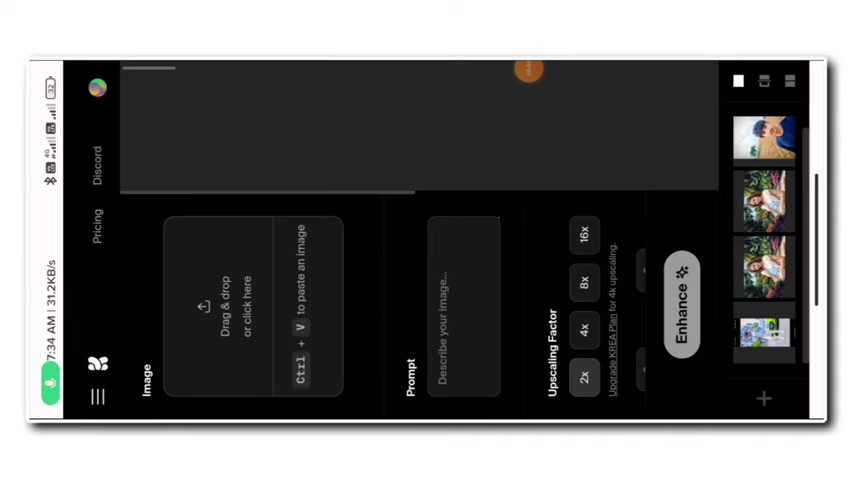
Tips and Tricks for Optimal Results with Krea AI
Starting with a High-Quality Original
The quality of the original image plays a crucial role in the success of the upscaling process. While Krea AI can enhance low-resolution images, starting with a high-quality original will yield the best results. A clearer, more detailed original gives the AI more information to work with, resulting in a sharper, more realistic upscaled image.
Experimenting with AI Strength
The AI Strength setting is a powerful tool for controlling the level of detail enhancement in your upscaled image. Experiment with different settings to find the perfect balance between sharpness and artifact reduction. If you notice any artificial-looking details or distortions, try reducing the AI Strength to create a more natural look.
Using Batch Processing for Efficiency
If you have multiple images to upscale, take advantage of Krea AI’s batch processing capabilities to save time and streamline your workflow. Simply upload all the images you want to enhance, configure your settings, and let Krea AI handle the rest. This feature is especially useful for photographers and graphic designers who need to process large quantities of images regularly.
Post-Processing for Fine-Tuning
While Krea AI is excellent at upscaling images, post-processing can help you fine-tune the final result to achieve your desired look. Use photo editing software to adjust brightness, contrast, color balance, and sharpness. This final touch can make a significant difference in the overall quality and visual appeal of your upscaled image.
Understanding Krea AI’s Pricing Plans
Free vs. Paid Plans
Many online AI Tools offer both free and paid plans, and it’s important to understand what each provides. Typically, the free plans come with limitations such as a limited number of upscales per month, maximum image sizes, or the addition of watermarks to the output images. Paid plans usually offer higher limits, faster processing times, and additional features such as priority support and enhanced customization options.
- Free Plan: Suited for occasional users who need basic upscaling functionalities.
- Paid Plans: Tailored for professional users needing higher capacity, faster processing, and advanced features.
Subscription Tiers and Features
When choosing a paid plan, consider the various subscription tiers available and which best aligns with your needs. Some tools offer tiered pricing based on the number of monthly upscales, while others may offer unlimited upscales with additional features like batch processing or API access included in higher tiers.
To find the most current details on pricing and features, refer directly to the Krea AI website.
Pros and Cons of Using Krea AI
AI-powered upscaling for enhanced detail and clarity.
Customizable settings to tailor the upscaling process.
Batch processing for efficient workflow.
User-friendly interface for easy navigation.
High resolution output up to 16K.
May require a paid subscription for full access to features.
Processing time can be lengthy for large images.
AI strength settings require experimentation to avoid artifacts.
May not be suitable for all types of images.
Key Features of Krea AI for Image Enhancement
AI-Powered Upscaling
At the heart of Krea AI is its advanced artificial intelligence, which intelligently analyzes and enhances images to increase resolution without sacrificing detail. The AI is trained on vast datasets to recognize patterns and add realistic details that would otherwise be lost in traditional upscaling methods.
Customizable Settings
Krea AI offers a range of customizable settings to tailor the upscaling process to your specific needs. Adjust sharpness, noise reduction, and detail enhancement to achieve the perfect balance for your image.
Batch Processing
Save time and streamline your workflow with Krea AI’s batch processing capabilities. Upscale multiple images simultaneously with consistent settings to efficiently enhance large quantities of photos.
User-Friendly Interface
Designed with simplicity in mind, Krea AI’s interface is easy to navigate and use, regardless of your technical expertise. The intuitive design makes it accessible to both beginners and experienced users alike.
Real-World Applications of Krea AI
Professional Photography
Photographers can use Krea AI to enhance their images for print, display, or online portfolios. By upscaling photos to 16K resolution, they can create incredibly detailed and visually stunning prints for galleries and exhibitions. Krea AI also helps photographers restore old or damaged photos, breathing new life into cherished memories.
Graphic Design
Graphic designers can leverage Krea AI to develop visually striking marketing materials and advertisements with unparalleled clarity. Whether designing logos, brochures, or billboards, Krea AI ensures that every detail is sharp and professional. This is particularly useful when working with low-resolution assets or creating large-format graphics.
Digital Art
Digital artists can use Krea AI to produce stunning digital artworks with a level of detail that captures every nuance and texture. By upscaling their creations to 16K resolution, artists can create immersive and captivating visuals that engage audiences on a deeper level. Krea AI also helps artists refine their work by enhancing details and reducing noise.
Architectural Visualization
Architects and designers can use Krea AI to render detailed architectural designs that allow clients to explore every aspect of a building before it’s even constructed. By upscaling renderings to 16K resolution, they can create realistic and immersive visualizations that help clients make informed decisions. This technology also aids in showcasing design details and ensuring client satisfaction.
Medical Imaging
Medical professionals can leverage Krea AI to enhance the clarity of medical scans and images, aiding in more accurate diagnoses and treatments. By upscaling medical images to 16K resolution, doctors can identify subtle details and anomalies that might otherwise be missed. This technology has the potential to improve patient outcomes and advance medical research.
Frequently Asked Questions About Krea AI
How does Krea AI differ from traditional image upscaling methods?
What image formats are supported by Krea AI?
How long does it take to upscale an image to 16K resolution with Krea AI?
Can I upscale multiple images simultaneously with Krea AI?
Is there a free version of Krea AI?
Related Questions About Image Upscaling
What are the benefits of using AI for image upscaling?
Enhanced Detail: AI algorithms can intelligently add details that are otherwise lost in traditional upscaling methods.
Reduced Artifacts: AI helps to minimize unwanted artifacts, such as blurriness and pixelation.
Realistic Results: AI produces more realistic and natural-looking upscaled images.
Improved Efficiency: AI automates the upscaling process, saving time and effort.
What are some alternative tools for image upscaling?
Topaz Gigapixel AI: Known for its advanced AI algorithms and high-quality results.
Adobe Photoshop: Offers various upscaling tools and filters, including AI-powered options.
Waifu2x: A free and open-source image upscaler, popular among anime and art enthusiasts.
Let’s Enhance: A web-based image upscaler that uses AI to enhance details and reduce noise.
